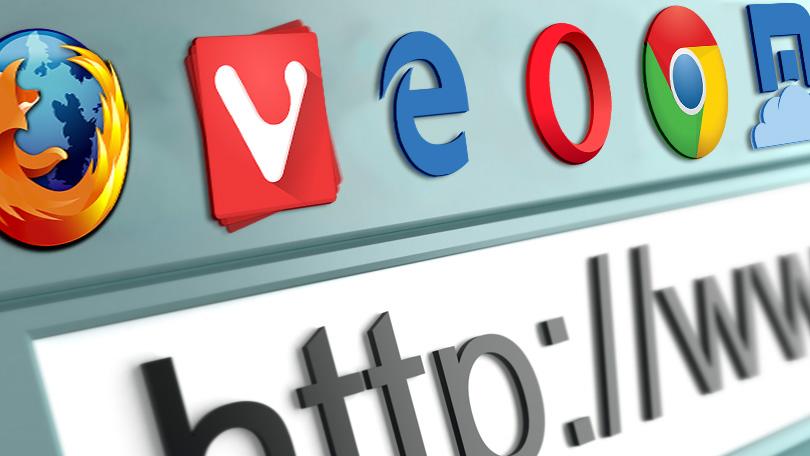This article is in reference to the DisruptPress theme.
When making changes in the customizer of the theme, you will see them straight away in the live preview. However you might have noticed that when you hit the save changes button, and then visit the actual front page of the website, the design is still the old one. Don’t worry, the new design is live, and it’s visible to everyone else. It’s just that you can’t see it because your browser is displaying a temporary local copy of the previous design for a few hours, also known as “caching”. This is done so a browser , and helps to speed up the loading time.
Browser like Chrome, Firefox, Safari and Internet Explorer do this on purpose to speed up the loading time of a website, so they doesn’t have to re-download the entire website each time you visit it, and design changes don’t happen very often on a website. If you don’t want to wait 30 – 60 minutes to see the new design, you can simply do a hard reload of the website in your browser, which will clear the cache.
Navigate with your browser to the live front page of the website and then press the following button combinations to do a hard reload:
- Most Windows and Linux browsers: Press CTRL and F5. Some laptop users need to press the FN button as well.
- For Safari: Press Shift and click the reload button in the toolbar.
- Mac user with Chrome and Firefox: Press CMD and Shift and R
If it still doesn’t work, have a look here. This website explains it in more detail on how to clear the cache, including screen shots and guides for multiple browser and operating systems: https://clear-my-cache.com/