This is a step by step tutorial on how you can accept a domain transfer (technically called a domain push) on GoDaddy.com. As of April 2019, GoDaddy has introduced a new way of transferring domains from one GoDaddy account to another, which now requires the new domain owner to fill out name and address when accepting the domain, as well as confirming 2 separate emails sent by GoDaddy. This lead to many people being confused with the domain transfer process, so I decided to write this step by step tutorial.
Step #1
Please send me your email address that you are using with GoDaddy. If you do not already have a GoDaddy account, you can create one for free at https://www.godaddy.com/
Step #2:
Once you emailed me your GoDaddy email address, I will start the domain transfer. GoDaddy will then send you an email to confirm the start of the domain transfer. In that email there is a blue button called Activate Now. Click on that. If you do not see the email in your inbox, please check your spam / junk folder.
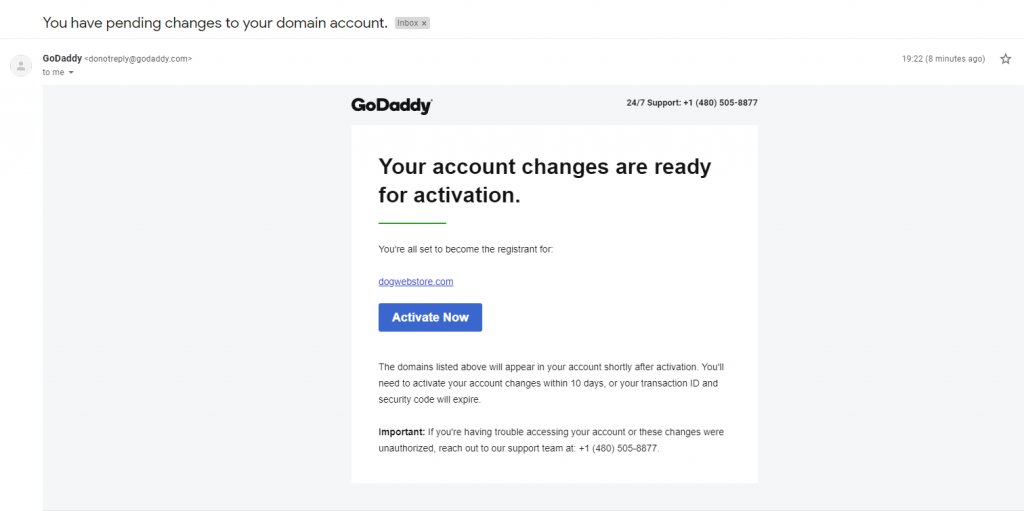
Step #3
If you’re not logged in already, GoDaddy will ask you to log into your account. Once logged in, you should land on the Authorize Transfer page. Select Yes, Accept the Transfer.
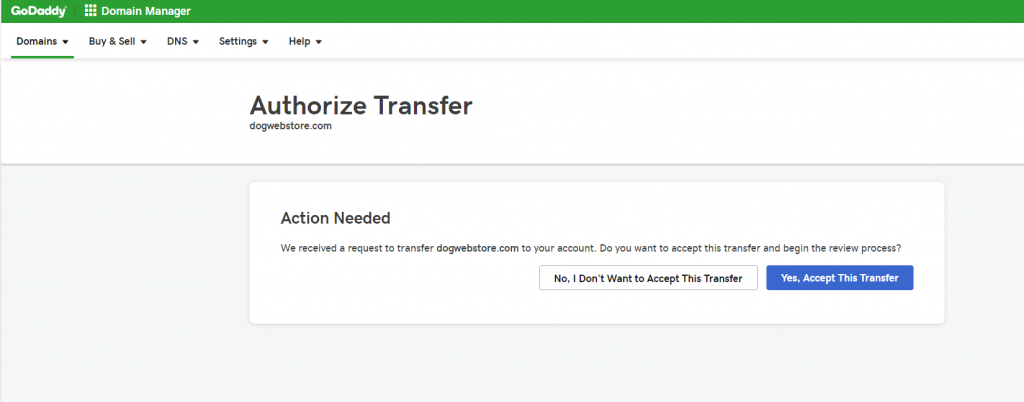
Step #4
On this next page, called Action Needed select Use for all contact types and enter your information below.
VERY IMPORTANT: When filling out your details, do NOT use any special characters in your name or address, otherwise you will receive an error message on the next step.
Also make sure to click I certify that I am either the individual named above or authorized to act on their behalf. Once all details are filled in, click Next.
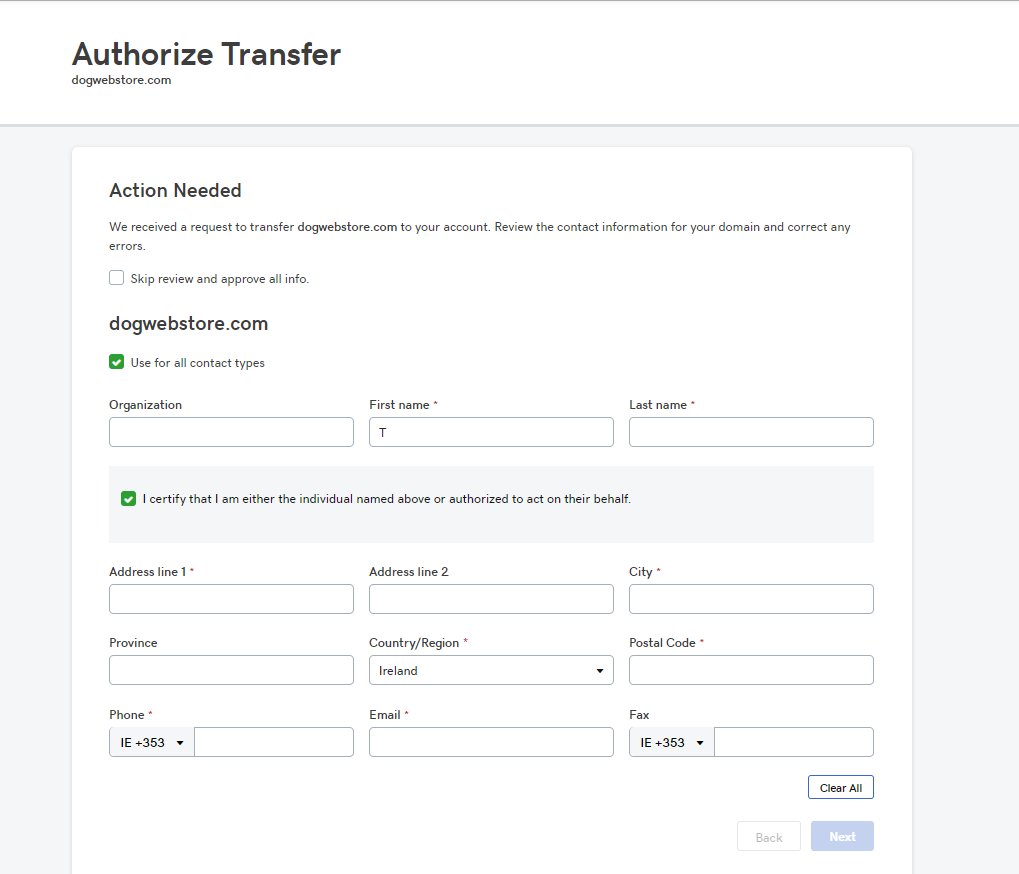
Step #5
Click to confirm the acknowledgement of the domain transfer and then select Begin Transfer
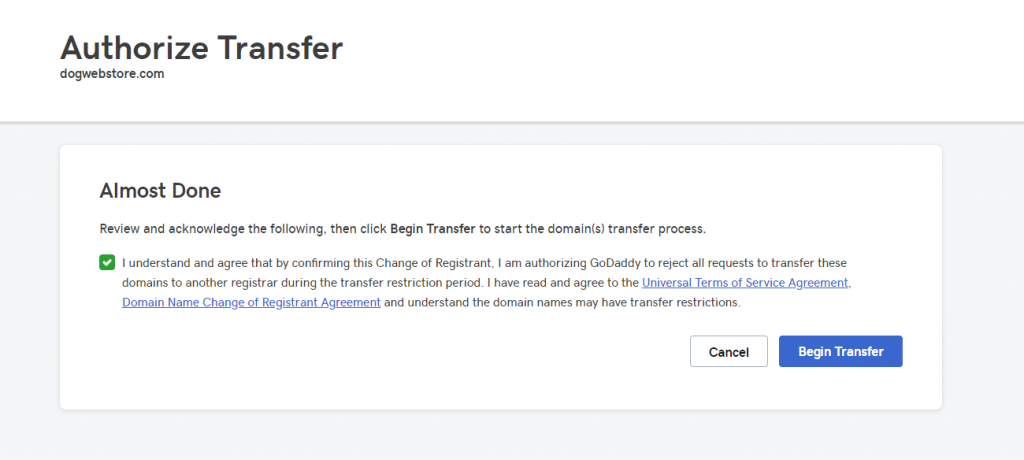
You will receive a notification message that the email has been sent. Please note, GoDaddy displays a green incorrect message saying “Success! The domain was transferred to your account. This is incorrect, as the domain has not yet been fully transferred. This is an error on GoDaddy’s side. They should not display this message.
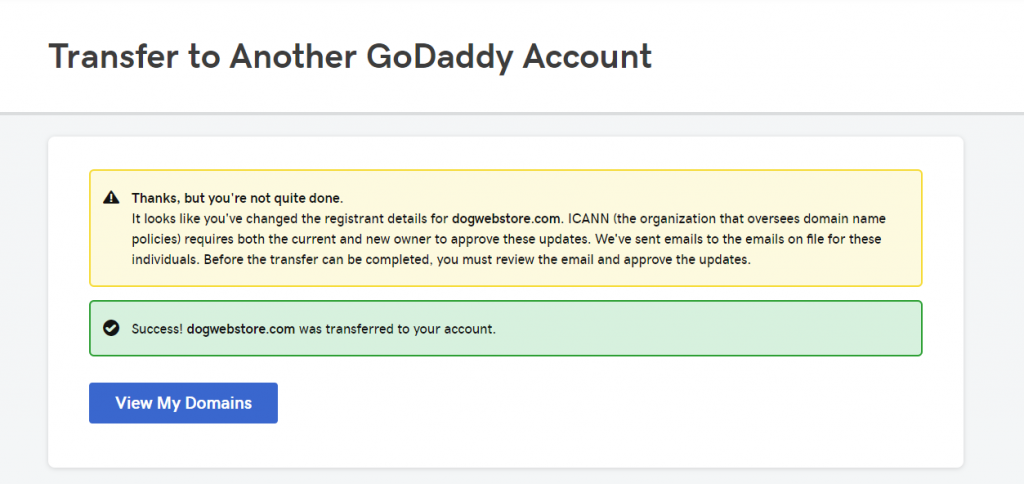
Step #6
I will now receive an email from GoDaddy, where I have to confirm the domain transfer. As soon as I see the email, I will confirm the transfer. Please note, I am based in Dublin Ireland and my working hours are from 9am – 6pm. I do my best to confirm any transfer emails as soon as I see them.
Once confirmed, you will receive a second email from Godaddy. In that email, there is a blue button called Review and Approve the Update. Click that button.
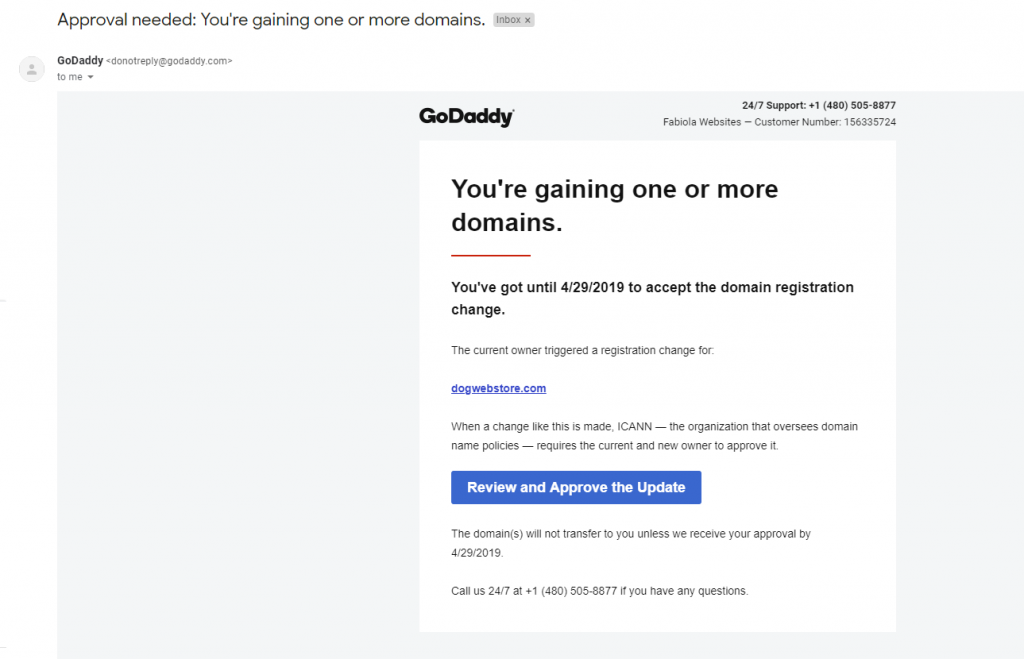
Step #7
If you’re not logged in already, GoDaddy will ask you to log into your account. Once logged in, you should land on the Confirm Contact Information Update. There click Yes, Update Contact Information
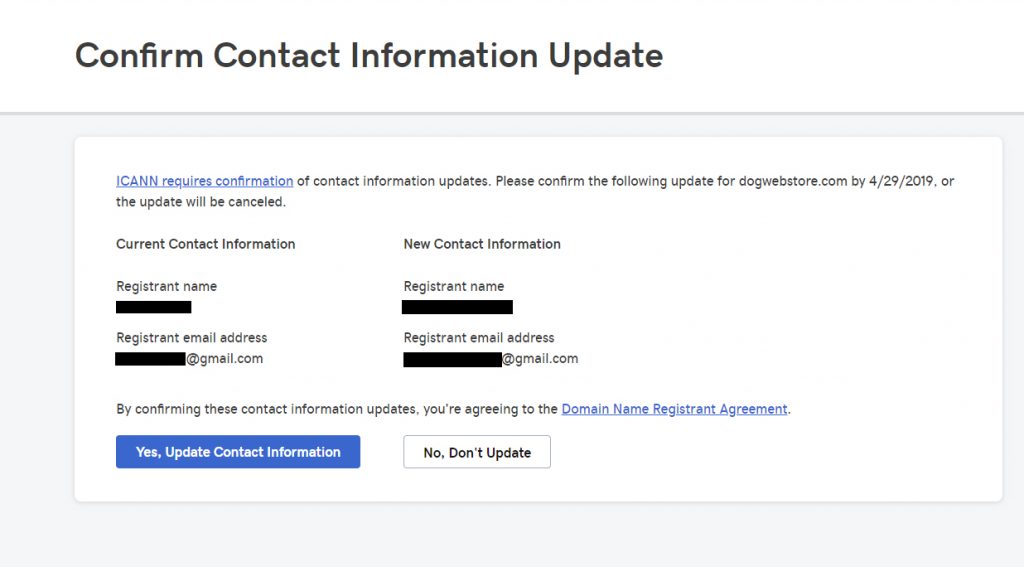
On the next screen you should see the below notification.
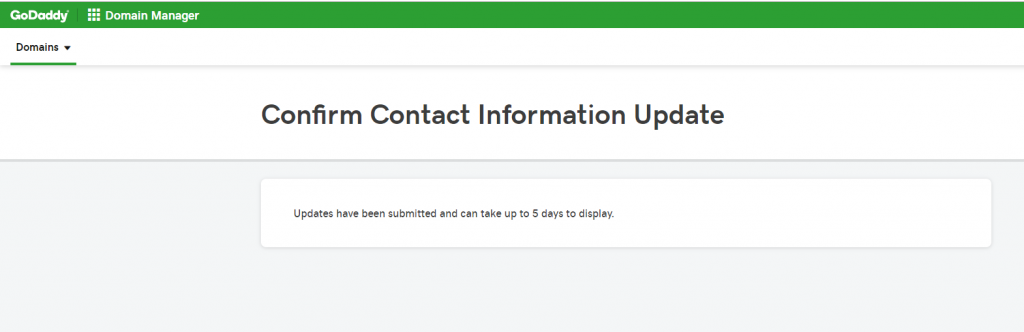
That’s it, you’re done, no further actions needed. Now you just have to wait until GoDaddy finishes the transfer. GoDaddy does say it can take up to 5 days, it’s usually done within a few minutes to a few hours.
Once everything is done, you will receive two confirmation emails from Godaddy, that the domain has been successfully transferred to your account.
For more information, you can check out the official guide on GoDaddy.com, on how to accept a domain transfer(push): https://www.godaddy.com/help/accept-a-domain-name-account-change-1670
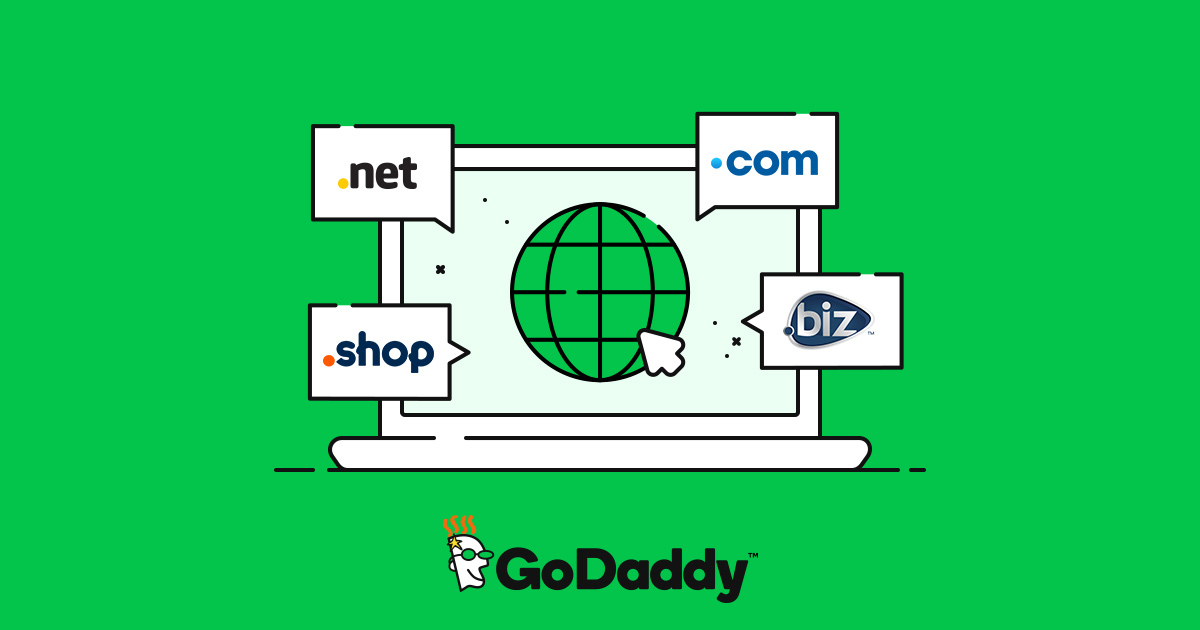
helpful article